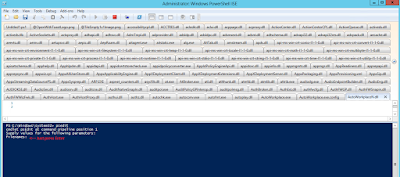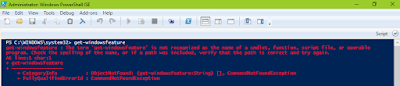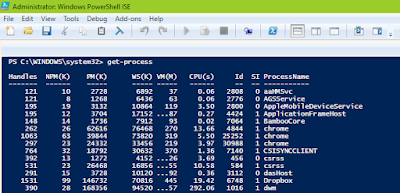Get a list of printer queues from Active Directory
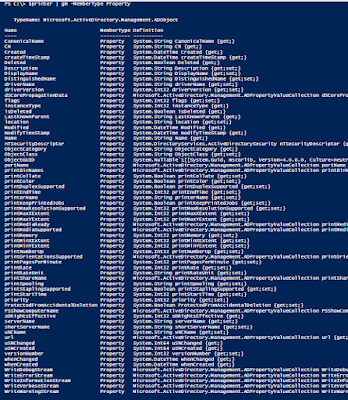
I was helping colleague earlier this week to clean up the printer queues in the Active Directory. Well, the challenges comes to get a meaningful list of printer queues. Sure you can use the GUI to search in ADUC but that's doesn't give you much details to work with. If you have Windows 8 or Server 2012 and above, then the Get-Printer PowerShell comlet is the best bet. But, what about if I don't have them in production? Try this one liner that fetchs all the print queues from your active directory and save them in to the $printer variable. Get-ADObject -LDAPFilter '(ObjectClass=PrintQueue)' -Properties * -OV printer The AD object is very rich with properties that can be filtered and reported on. It will help your filtering much easier.